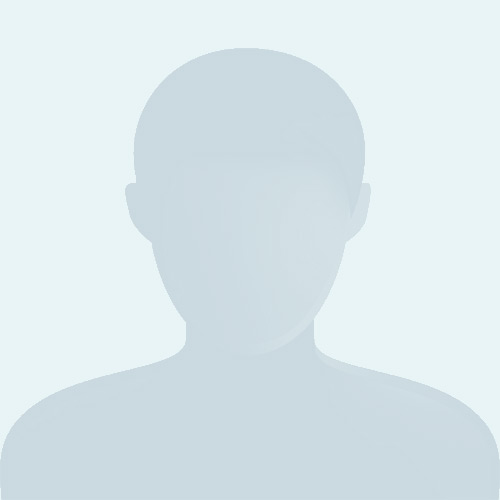Microsoft Excel Keyboard Shortcuts: A Comprehensive Guide - Udemy
Duur: 17 uur in totaal
Opleidingsvorm: online/e-learning
Richtprijs: $39.99
Taal: Engels
Locatie:
Aanbieder: Udemy

A Brief Introduction to the Course
Come. Watch. Learn. Conquer. Excel. One Simple Lesson at a Time.
Hi and welcome!
Hi and welcome! My name is Tolan, and I am the co-founder of ProductivityMe.
I’d like to welcome you to Excel Keyboard Shortcuts, where through a series of awesome tips, tricks, and keyboard shortcuts you’ll learn to Master Microsoft Excel, one simple lesson at a time.
Through a comprehensive set of unique, fun, easy-to-follow video tutorials, you can learn to become a Microsoft Excel Power User in less than a week!
What is Included in This Course?
- 250+ individual lessons
- Regular course updates
- A dynamic, response Excel file listing all 233 keyboard shortcuts used in the course
- A colored PDF reference guide of those 233 keyboard shortcuts
- Instant access to course instructor
What is the Purpose of This Course?
Excel has become the industry standard for organizing, analyzing, manipulating, a storing both data and information in tabular form.
Thus, this course is designed to get you up and running as a highly-proficient Excel user by being able to use hundreds Excel's most common actions and functions in seconds.
By the end of this course, you’ll be able to use and deploy more than 230 keyboard shortcuts that will make you AWESOME at Microsoft Excel.
For example, you’ll learn shortcuts like:
- Shift + F11 Inserting a New Worksheet (Lesson 04.01)
- Ctrl + Shift + "=" Inserting Rows or Columns (Lesson 05.02 or Lesson 05.03)
- Shift + Spacebar Selecting an Entire Row (Lesson 07.01)
- Ctrl + Spacebar Selecting an Entire Column (Lesson 07.02)
- Ctrl + Enter Entering the Same Data in Multiple Cells (Lesson 11.06)
- Ctrl + Alt + V Displaying the Paste Special Dialog Box (Lesson 14.10)
- Ctrl + Shift + ~ Applying General Format (Lesson 17.01)
- Alt + = Autosumming Selected Cells (Lesson 18.04)
- Ctrl + ` Toggling Formulas On and Off (Lesson 18.05)
- F11 Creating a Chart in New Worksheet (Lesson 19.10)
- Alt + F8 Opening the Macro Dialog Box (Lesson 20.06)
More generally, you'll be able to apply keyboard shortcuts for actions such as:
- Autosumming cell values & instantly changing their formatting
- Adding, formatting, and removing cell borders in a flash
- Hiding, grouping, adding, deleting columns and rows
- Moving to the next cell, worksheet, or workbook
- Copying, moving, or deleting a cell, a selection, or a worksheet in Excel
- Expanding or reducing your active selection by one or more cells, columns, or rows
- Instantly creating new tables, filters, charts, and PivotTables
- Launching macros & the VBA Editor with two simple clicks
- And much, much more
In every lesson, we to follow the same logical structure.
Consistent Lesson Structure:
Final Thoughts:
ALRIGHT! The quality of our content speaks for itself. Come and check it out today!
See you in a few.
Cheers,
Tolan & Ryan
Course Instructors & ProductivityMe Co-Founders